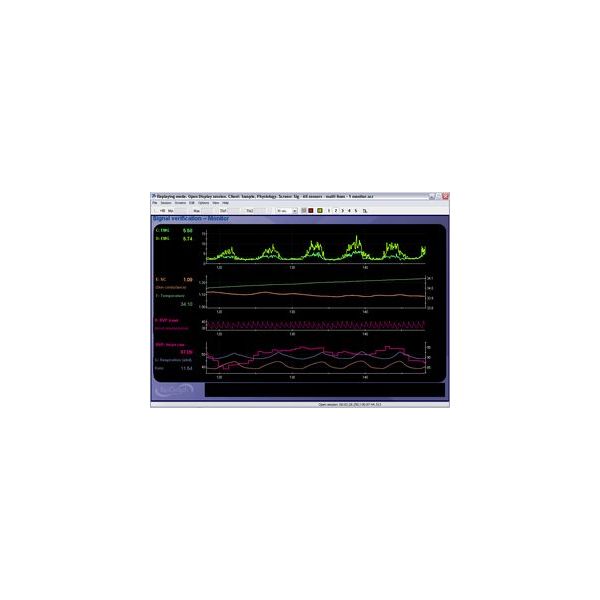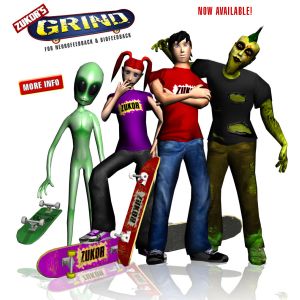We use cookies to make your experience better. To comply with the new e-Privacy directive, we need to ask for your consent to set the cookies. Learn more.
Infiniti v6.0 Upgrade with Physiology Suite
- Infiniti version 6 & Physiology Suite package deal
- For Windows 7 & Windows 8 systems
- Limited time offer
In Stock
Infiniti version 6.0 and Physiology Suite package deal. Limited time offer. For Windows 7 & Windows 8 systems.
Physiology Applications
Programmable Breathing Pacer
Designed to optimize slow breathing exercises and heart rate variability (HRV) training, the new breathing pacer instrument is loaded with capabilities which go beyond anything offered by competing systems.
- The pacer can be set to lead a client through constant breathing at any clinician defined rate or start from a predefined rate and progressively guide the client towards an optimal target rate
- Connect it to a respiration rate channel and have it adjust its starting rate to the clients current respiration rate and have it automatically lead to the desired end respiration rate from there.
- The pacers bouncing ball display can be programmed directly from the BioGraphsplay can be programmed directly from the BioGraph screen with an easy rightclick menu option. Settings include the initial and target rates, the duration of the inhalation, exhalation and if desired any in or outhold periods, as well as how long the pacer keeps a client at any rate and by how much to change.
- Sound feedback options allow you to play inhalation and exhalation audio prompts.
Heart Rate Variability and Resonant Frequency Detection
A number of computations were added to BioGraph’s library of algorithms to enhance its ability to perform HRV training including a method for detecting the resonant frequency.
- By monitoring the amplitude changes of the peak frequency in a power spectrum of the interbeat intervals (IBI), it is possible to detect when a specific respiration rate is causing an outstanding increase in the peak frequency output. This is generally defined as the resonant frequency.
- BioGraph Infiniti 5.0 addons for the Physiology Suite include a number of feedback and report screens to help clinicians train and report on HRV processes and easily identify a client’s resonant frequency.
- Programmable Breathing Pacer
- Heart Rate Variability and Resonant Frequency Detection
- Connection Instrument
- Dual Threshold Feedback
- Quick Toggle for Feedback Conditions
- Percentage Instrument Settings
- Expanded “Edit Virtual Channel” Options
- DVD Feedback Session
- Improved Settings Instrument
- Smoothing on Screen Instruments
- New Audio Feedback Options
- New Reporting Functions
- New Algorithms
- Programmable Breathing Pacer
- Heart Rate Variability and Resonant Frequency Detection
- Connection Instrument
- Dual Threshold Feedback
- Quick Toggle for Feedback Conditions
- Percentage Instrument Settings
- Expanded Edit Virtual Channel Options
- DVD Feedback Session
- Improved Settings Instrument
- Smoothing on Screen Instruments
- New Audio Feedback Options
- New Reporting Functions
- New Algorithms
Connection Instrument
The connection instrument allows third party application designers to drive a game or a multimediabased educational program from a BioGraph Infiniti display screen.
- Using a standard network based communication protocol, BioGraph can control the external program running on the same computer or on a secondary computer connected to the same local area network (LAN).
- A game can be controlled directly from a screen’s feedback instruments by connecting internal parameters like speed, number of points or shield strength to signal values, threshold conditions and position of the signal within a bar graph’s scale.
- A software development kit (SDK) is available upon request.
Dual Threshold Feedback
A new Dual Threshold option was added to most screen feedback instruments to allow range feedback. This is useful for most connectivity training protocols like coherence, phase and zscore.
- Manual thresholds allow users to set low and high thresholds independently.
- Audio and visual feedback options for Inside or Outside conditions.
Improved User Interface
Quick Toggle for Feedback Conditions
To rapidly convert a screen that is designed to reward a physiological condition into a screen that will inhibit it, you can now rightclick on any feedback instrument and toggle its threshold condition (Output ON) between Above/Below or Inside/Outside.
Percentage Instrument Settings
The Percentage Instrument is designed to automatically adjust its threshold by maintaining a constant percentage of time over threshold (often called percentage of reward). The instrument’s settings include defining a target value for the percentage and a time period setting, to specify how often the threshold should be adjusted. It is now possible to modify the target percentage value and the jump time period from a rightclick menu option over a selected instrument in a BioGraph screen.
Expanded “Edit Virtual Channel” Options
The rightclick “Edit Virtual Channel” menu option gives you access to all the connected virtual channels so you can easily pick the one you wish to edit. This is useful with the DVD instrument and for editing epoch timers on trend instruments.
- Lists up to 8 connected virtual data channels.
- Allows easy editing of an epoch timer when used as the control data channel.
DVD Feedback Session
When the “Start DVD but Pause session” option is selected, you can launch a DVD, access the DVD menu and start a movie while the program waits in Pause. When ready, click Pause to start recording data.
- Useful when a DVD will not allow jumping directly to playing the movie.
- Allows you and the client to get ready before starting the session.
Improved Settings Instrument
The Settings Instrument allows users to modify the cut off frequencies of an EEG band, onthefly, by clicking on arrow buttons or typing a number into a text box.
Smoothing on Screen Instruments
A dampening function was added to screen instrument’s rightclick menu. This menu gives rapid access to the most often used instrument functions.
- Screen level dampening facilitates feedback while ensuring valid statistical computations.
New Audio Feedback Options
Improved MIDI Tone Feedback Options : It is now possible to select from a list of major & minor scales and define the number of octaves to span. This allows generating more pleasant tones.
- Volume Feedback: A new “Volume Dependent” option is available to allow users to select one MIDI, Wav or MP3 file for feedback and define above/below threshold condition volumes between 0 and 100%. Volume level feedback is more pleasant than the standard ON/OFF method.
- Alarm Mode: To expand on creative possibilities, the Alarm Feedback option can be set to play MP3, Wav or MIDI songs.
- Binaural Beats: An option for audio feedback using binaural beats allows clinicians to define a base rate and a desired entrainment beat, say 8 Hz, and BioGraph will automatically generate and play corresponding left and rightchannel sinewave tones to provide a very personalized audio induction session. Concurrently playing a relaxation CD can lead to an unforgettable experience.
New Reporting Functions
- BioGraph is now able to export 1 to 8 channels of raw EEG data to a text file format compatible with Robert Thatcher's NeuroGuide EEG software.
- The Impedance Checking dialog box now allows generating printouts of impedance measures for all EEGZ sensors that are connected to the encoder.
- The list of predefined event marker labels can be printed from the dialog box.
- A table of cutoff frequencies can be included on the session report if a screen display’s Settings Instruments are connected to the trained bands for a particular protocol.
- The Trend Report now includes a table of computed trend points.
- When defining a Segment Report or exporting segment data (Shiftclick and drag), a popup window opens, allowing you to type in the segment’s beginning and end time with precision.
- Trend Graph instrument enhancements:
- When reviewing a session with the trend instrument, you can specify a visible range of points and scroll through the session using First, Last, Previous, Next & Fit to screen control buttons.
- When printing a report, you can specify whether you want to fit all the points in one graph, use the same span as on the screen or even print one graph per activity.
- All event markers and the time marker are shown on the trend graph to facilitate session review.
New Algorithms
- EEG Phase and Amplitude Asymmetry algorithms were added to the existing Coherence algorithm to complete the set of standard connectivity measures.
- A computation for Area Under the Curve is now available in the channel editor, segment statistics and interstep statistics.
- A measure of the Pulse Transit Time is possible when recording EKG and BVP together. The measure calculates the time delay between the RSpike and the BVP pulse at every beat.
- The list of standard HRV related calculations has been expanded to include algorithms for NN50 & pNN50.
- Userdefined time period allows the calculation of NN30, pNN60, etc for HRV applications
- A Frequency Band Peak Amplitude algorithm outputs the amplitude of the peak frequency bin in a spectrum.
- The Feedback Comparator takes the first value from a data channel and stores it. It then compares each new value from the channel to the stored value, using the defined feedback condition, either Greater or Less. Its output is Boolean and equals 1 when the comparison is true, and 0 when the comparison is false. Depending on its output value, the Feedback Comparator retains or replaces the stored value.
- A new Epoch Timer setting allows computing any statistical value “Only Once”. This is useful for defining an HEG ratio, where feedback is driven by a signal divided by the mean of the first 10 seconds. It is also useful for feedback using percentage of value, like percentage of baseline or percentage of maximum voluntary contraction.
Miscellaneous Improvements: BioGraph Infiniti 4
- The program now displays the time scale on line graphs in hh:mm:ss
- The Status Bar includes an event marker number to help keep track of the latest used marker ID number.
- In replay mode, replay speed can be set to half speed, normal, or x2, x4 or x8 from a dropdown list in the toolbar.
- The Archive/Restore function allows users to restore archived client files back into a newly installed BioGraph system. Restore is no longer specific to the original installation.
- A new option to “Save Script As” was added to the Edit Script Settings dialog to allow users to save modified versions of a selected script without requiring the use of the script editor.
- A new Category field was added to scripts and to the dropdown list in the Start Script Session to simplify the Start Session process.
Miscellaneous Improvements: Developer Tools
Channel Editor:
- The Source channel dropdown lists show the virtual channel number with the description to help find the desired channel.
- The channel editor allows users to toggle between EEGZ, EEGZ3 and EEG Flex/Pro without deleting the related virtual channels.
Screen Editor:
- When editing a screen it is now possible to press the [Control] key on the keyboard and click on two or more instruments to select them. Once selected, they can easily be moved together using the arrow keys or clicking and dragging.
- A copy of a selected screen instrument can be made by using the standard Windows Copy and Paste shortcuts [Control]C to copy and [Control]V to paste.
- Quick and easy instrument labeling uses the title bar to show the name of a connected channel or any user defined instrument name.
- The Growing Shape instrument can be set to Inverse Proportional. This is useful for EMG applications like continence training.
- Converting a screen to another channel set becomes easier because the program highlights any disconnected instrument and opens the list of virtual channels for the user. Saving is only allowed when all the instruments are connected.
- Display screens can be driven by channel set based logic. An instrument can be connected to and can be inhibited by a Boolean virtual channel.
- “Normal” or “Script Only” types: This prevents scriptscreens can be saved as related screens to be listed in the Open Display session settings dialog box.
Script Editor
- To facilitate reporting for script sessions, a script designer can specify names for a text export file and a corresponding Excel report file within the script. When such options are defined, the Data Export function can automatically generate the statistical data and run Excel with a specialized report already opened.
Miscellaneous Improvements: Shortcut Keys
- While recording a script sessions, you can:
- Press [Control] + [Backspace] to restart the current step
- Press [Control] + [L Arrow] to restart the current activity.
- Press [Control] + [R arrow] to skip this activity and go to the next activity.
- While replaying a session, you can:
- Enter a desired time and click “Go To” to instantly jump to that moment.
- Jump to specified activity or event marker.
- While reviewing a session, you can
- Press [Shift] + [Home] to easily jump to the beginning of the session
- Press [Shift] + [End] to rapidly jump to the end.
- Press [Control] + [Left Arrow] or [Right Arrow] to move the time marker
- Press [Alt] + [Left Arrow] or [Right Arrow] to jump to the previous or next event marker in the session.
Manuals and Data Sheets
Getting Started with Biograph Infiniti Software
System Requirements
View Computer Requirements for Thought Technology software (opens in a new browser tab)