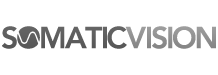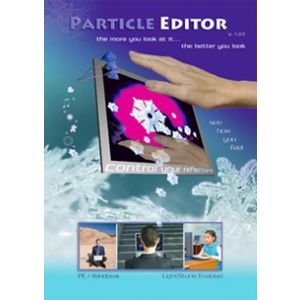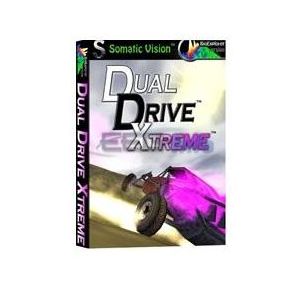We use cookies to make your experience better. To comply with the new e-Privacy directive, we need to ask for your consent to set the cookies. Learn more.
Arcade for Alive, IOM and emWave
- Train longer & more often with these fun games
- Mega pack of 25 diverse games
- Make music fade, colors change, time slow down
- More than 100 hours of gameplay
In Stock
Arcade is a MEGA pack of 25 new feedback games for use with Alive, IOM and emWave sensors.
Characters change size, music fades, colors darken, time slows and games become harder, all in response to your heart rate smoothness or other measurements.
Arcade works with all versions of Alive, adding a giant variety of full length and casual games into Alive.
Arcade can be used directly with emWave, IOM or Lightstone sensors (without Alive).
- Train longer and more often with this huge set of fun games.
- 25 Complete Games.
- More than one hundred hours of game play.
- Instead of playing normal games which leave people feeling bad, encourage your family to play Somatic Vision Arcade to improve happiness, relaxation and general well-being.
- Widely diverse games for young children, adults of all ages, and teens! Fun for the whole family!
- Easy one-button games, fun casual games, highly complex thinking games, and high energy action games, all in one, with or without Alive!
How to Play Arcade Games
Arcade games can be played with a gamepad, mouse, or keyboard arrow keys (and buttons near the arrow keys). For more information read the general and game specific instructions
Arcade Game Difficulty
Arcade games can be difficult to play. Arcade is intended to teach you to stay calm and positive even under time pressure and when faced with challenging situations.
You can roll over each Arcade game for instructions. Start with games marked Easy or Medium difficulty.
If you feel frustrated, switch to a different game or temporarily turn on Weak Feedback in the Options menu. Weak Feedback allows you to play and win when feedback is low. Turn Weak Feedback off once you are comfortable playing for optimal training.
Video Card Requirements
Most Arcade games should run on any modern computer. If you notice the blue breath pacer line in the bottom of the graphs looks strange (instead of smooth up and down movement, you see jerky jumps in the line) your computer may not be fast enough to play that game.
Arcade Help
Please read the first page of the Arcade help file for important information on using Arcade
ARCADE FOR WINDOWS
Using Arcade for Windows WITH Alive
To use Arcade with Alive you must have the latest version of Alive installed. If you do not have Alive 2.3 or later installed, download and install Alive
You can find your Alive version number by opening Alive. The version number is displayed while Alive is loading before the Alive User Selection screen appears.
If you are going to use Arcade with Alive, after you have Alive 2.3 installed you must then < href="http://www.somaticvision.com/updates/GP8/EA/Alive_Update_2.3.1.1.exe">download and install the Alive update for Arcade
Open Alive, then from the Alive Main Menu go to Games -> Arcade to launch Arcade. If you are asked if you want to continue the trial, press “No” to register. Enter your serial number, and follow the registration steps. You will need to re-open Alive after registration.
If you wish to open Arcade without Alive you can go to Start Menu -> Alive -> Arcade Standalone for emWave and IOM. When Arcade is run without Alive, sessions are saved to the Default user.
Using Arcade for Windows WITHOUT Alive
Connect an emWave, IOM or Lightstone then run Start Menu -> Alive -> Arcade Standalone for emWave and IOM. This launches Arcade without Alive. Launching Arcade without Alive lets you jump right to heart rate or skin sweat training without having to open or learn how to use Alive. Without Alive you will not be able to review sessions, and will have fewer feedback options.
ARCADE FOR OS X
Download and install the new version of Alive for OS X (even if you already have Alive downloaded)
Open Alive and launch Arcade from the Alive games menu.
Using a Gamepad
Arcade can be controlled with a gamepad (Logitech F310 for example). You can also use the four arrow keys on the keyboard and/or the mouse. If you are using the keyboard for control, Arcade must be the last application clicked (“in focus”) in order to respond to keyboard keys.
Using a gamepad lets you play Arcade with the gamepad while using your mouse to control an Alive secondary graphing screen or any other application. If you have two computer monitors (screens) on your desktop, or attach an extra monitor to your laptop, you can place the Alive secondary graphing screen on one screen while Arcade is played on the other screen.
System Requirements
- Alive with Compatible Sensor (GP8 Amp, IOM, Lightstone, iFeel, or emWave)
- or -
IOM, Lightstone or emWave sensors (does not work with IOM Blue or IOM PE) - Windows XP / Vista / Windows 7 / Windows 8 / Windows 10 operating system
- or -
Mac OS X 10.8 or higher - 2.0 GHz Processor
- 2 GB RAM
- 3 GB of Disk Space
- Gamepad (optional, Logitech F310 or similar recommended)
- ARCADE MAY ONLY BE USED ON ONE COMPUTER AT A TIME. ARCADE CAN BE INSTALLED ON TWO COMPUTERS AS LONG AS ONLY ONE COPY OF ARCADE IS IN USE AT ANY GIVEN TIME.